Futures orders
Once you’re ready to open a futures position you can place a trade using the traditional order form, or take advantage of the Ladder, a faster trading tool unique to futures.
Placing a futures trade
To place a trade using the traditional order form:
- Search for the futures product you’d like to trade, or search and select futures to see a complete list of products offered
- Select the futures product
- Select Trade on the future’s detail page
- Select Buy or Sell
- Enter the specific details of the order you wish to place, ie, Order Type, Quantity, Price. You can also use the up and down arrows to quickly increase or decrease the increments.
- Select Review to review the details of the order
- Swipe up to place the order
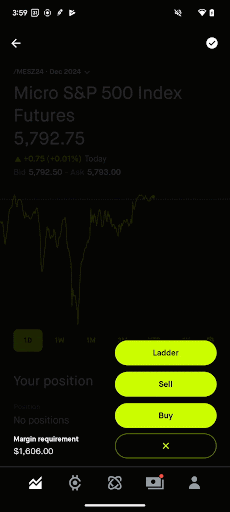
Cancel a pending order
To cancel a pending order from your investing tab, select the order under Futures, and then select Cancel order.
You can also cancel a pending order by searching the contract, selecting the futures detail page, selecting the order, and selecting Cancel order.
Although you can’t currently edit a pending order from the order form, you can cancel your pending order before it executes, then place a new one if needed.
Ladder
The futures Ladder allows you to visualize the active price movements for futures contracts and quickly place trades in-app. Each horizontal row represents a contract price available for trading, and you can buy or sell directly from the Ladder.
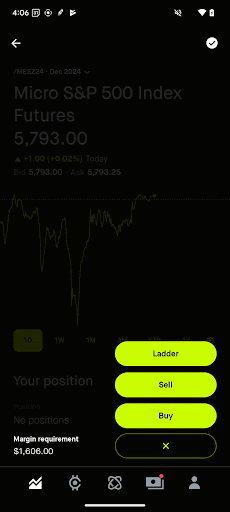
On the futures Ladder page, buy actions appear on the left and sell actions appear on the right. The Buy MKT and Sell MKT buttons at the bottom of the page allow for quickly placing market orders, while limit (LMT) and stop (STP) order options appear by selecting a specific contract price in the middle column. Selecting the LMT or STP buttons that appear will take you to an order confirmation screen, where you can adjust your order as needed before swiping to submit.
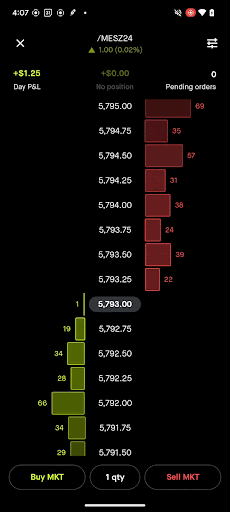
Pending orders are represented on either side of the Ladder by + LMT/STP and - LMT/STP for buy and sell orders, respectively, at the limit or stop price the order was entered at. It will also show the quantity. For example, a pending limit order to buy 2 contracts will appear as +2 LMT.
To change the price of a pending order, hard press the + LMT/STP or - LMT/STP and drag the order up or down to modify the order to a new price. This cancels the existing order and replaces it with a new order with the updated price you selected.
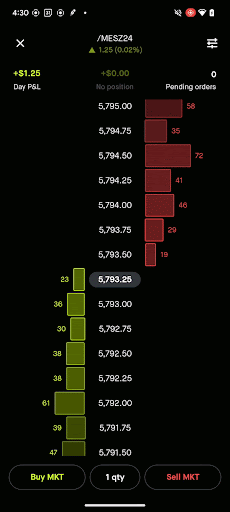
You can also swipe the order sideways to cancel a pending order altogether.
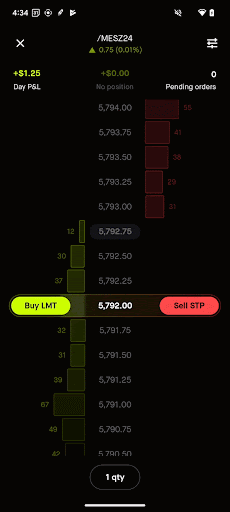
You can’t switch order types by dragging an order. If you drag an order past the market price, it won’t switch the order type from a limit to stop order or vice versa. Instead, the order may become marketable and execute at the next available price, or may be rejected by the exchange.
Let's say hypothetically you place 2 separate orders for the same contract and price:
- +1 LMT at 2,600
- +2 LMT at 2,600
This will appear on the Ladder as +3 LMT at 2,600, as the 2 orders are grouped together. If you tap the +3 LMT it'll split the pills into the individual +2 LMT and +1 LMT limit orders. You can individually edit or delete these pills.
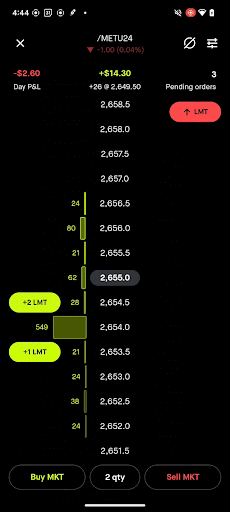
Or, without tapping to split the pills, you can follow the same logic in Modify and cancel orders above to drag the +3 LMT. You can move both orders up and down as a group to adjust the limit/stop price, or swipe the +3 LMT to cancel both orders.
To close all positions and cancel all pending orders for that contract, select the CANCEL AND EXIT ALL button (circle with a slash) in the upper right. After you select this, a market order will be placed to close any open positions you have for that contract position. Any pending orders for that contract will also be canceled. This button is only available if you have a pending order or open position.
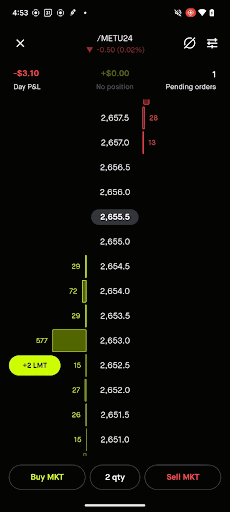
If you have an open position in a contract, you’ll see your profit and loss, quantity, and average entry price for that contract since you entered the position at the top of the Ladder. You can click on your position at the top of the Ladder to change the Ladder ticks from the contract price to the amount of potential profit or loss you would realize relative to the price you entered at.
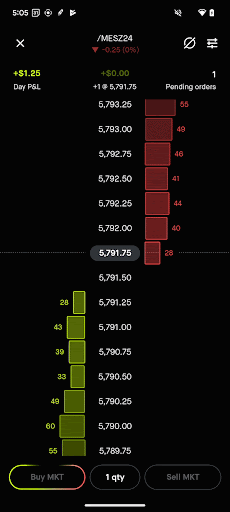
You can also see your daily cumulative profit and loss for the contract you’re viewing in the upper left corner of the Ladder, which is only specific to the current futures trade date. This resets daily between 5-6 PM ET.
From the Ladder page, select the settings icon (3 bars)in the top right to access advanced settings. From here, you can toggle the ability to auto-send orders. It’s important to note that if auto-send is on, you’ll bypass all order confirmations, regardless of order type, when trading from the Ladder.
The advanced settings also allow you to set a default time in force for futures limit and stop orders, or re-access the Ladder tutorial.
Buying power
You can open futures positions using your futures buying power, which is funded through your investing account. Keep in mind, however, that your futures specific buying power is calculated differently from your investing account buying power.
You can see your futures specific buying power in a few places:
- From the home investing screen → Select buying power. You’ll see your futures account buying power at the bottom.
- From the futures order form, you’ll see your buying power in the upper left.
- From the futures Ladder → Select qty (quantity), you’ll see your futures buying power.
Your futures buying power will increase or decrease in real time based on the unrealized profit or loss of your futures positions.
Order issues
There are a few reasons you may not be able to place a trade:
- You don’t have enough buying power
- The contract is set to position close only (PCO), for expiration
- You’ve reached the maximum position size allowed for a contract(this generally ranges from 50 to 2,000 contracts, and varies from product to product)
- You’re below the minimum net liquidity of $1,000 required to trade futures(excludes crypto)
- There are other Account restrictions impacting your ability to trade
To ensure futures markets maintain order and efficiency, exchanges like CME Group have price limits and circuit breakers which can temporarily pause trading at the exchange. These limits and circuit breakers aren’t set by Robinhood.
Disclosures
Futures, options on futures and cleared swaps trading involves significant risk and is not appropriate for everyone. Please carefully consider if it's appropriate for you in light of your personal financial circumstances.
Please read the Futures Risk Disclosure Statement prior to trading futures products, and please read the Event Contract Risk Disclosure for more information about the risks associated with forecast event contracts.
RHD accounts are not protected by the Securities Investor Protection Corporation (SIPC) and are not Federal Deposit Insurance Corporation (FDIC) insured. RHD is not a bank. Prior to trading virtual currency Futures products, please review the NFA Investor Advisory & CFTC Advisory providing more information on these potentially significant risks.
Futures, options on futures and cleared swaps trading is offered by Robinhood Derivatives, LLC, a registered futures commission merchant with the Commodity Futures Trading Commission (CFTC) and Member of National Futures Association (NFA).
Reference No. 4187154